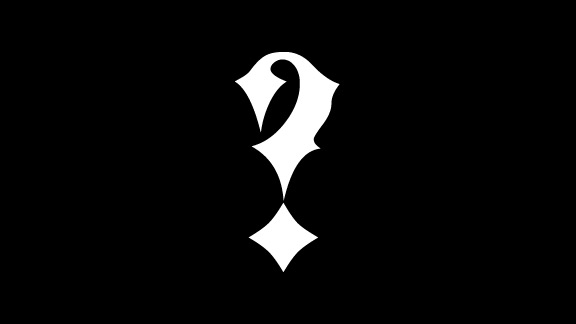As you know, Nokia is a worldwide Corporation which owns 36% of the market share. So no doubt alot of you own a Nokia mobile, whether it be CDMA or GSM.
CDMA : Is a phone which does not need a sim card to run, it just stores everything on the phone.
GSM : Is a phone which has a SIM card (like Vodafone)
There are several codes that you can use on Nokia's, i will run through these in this article.
(Stand-by mode is the main/home screen which displays your battery charge and signal)
(NOTE: The Service Programming Menu only works on CDMA phones)
----------------------------------------------------------------------------------------------
1. Service Programming Menu - *3001#12345#
This menu is the mother of all Nokia codes, you can edit your phone like mad here, most of these menus your service provider probably doesn't want you to have the ability to do. So here we go.
On stand-by mode, type in *3001#12345# and wait a few seconds for it to load up. Once the screen comes up you will have several options, all with different functions. (NOTE: this menu differs on different phones.)
1. NAM 1
2. Change SPC
3. Security
4. Server addr.
5. SW version
6. Serial number
7. Programmed
8. Field test
----------------------------------------------------------------------------------------------
1. NAM 1 (* means explained below)
This is the most useful menu your phone has, it allows you to edit the heck out of your phone! inside NAM 1 there are these different menus:
Own number*
Mobile ID number
A-key code
Alpha tag*
Emergency*
Service No.
CDMA settings
NAM status
Own number:
Self explanitory, but if you want a new number then this is where you want to go. Just enter this menu followed by the SPC (see Change SPC) then change your number. This DOES work, but the new phone number you want must not already be in use.
Alpha tag:
You know on the standby screen, there's the "Vodafone" or "Telecom" or "T-Mobile" that appears? well now you can get rid of that annoying tag. Change this to whatever you please, just to make your phone more personalised.
Emergency:
This menu is basically a menu which displays all the numbers that will divert to the emergency number of your area. For example, if you live in USA and your emergency number is 911, in this menu there will be "911","811", "991" and the obvious numbers that you may type in while trying to reach 911. It's smart not to mess with these, because you never know when you'll be in an emergency. There should be some free slots so why not add in a couple more numbers that you want to divert to your emergency?
Some people think "Wow! emergency number! that calls for free, so maybe if i put in my friends number then it will give me free calls to him/her!" WRONG. This menu can NOT give you free calls. If you were to put in your friends number, then whenever you called them you would end up calling the emergency line - as that's what you're diverted to! REMEMBER THIS!
----------------------------------------------------------------------------------------------
2. Change SPC
The SPC is the Service Programming Code. This code is rather hard to come across, as the service providers try to hide it from the public so they can't access these places on their phones. But luckily enough if you live in New Zealand then here is the code :)
147359 - Is the default code that will let you into 'almost' anything
665*** - Is the 'master' code, that will let you into anything you like.
(The *** is the last 3 digits of your Nokia model, for example: If your Nokia was model number '8734', then your master code will be '665734'. The 665 is the default number for the Nokia company.)
So, this menu just means you can change the code. NOTE: Some mean stores when you buy the phone tend to access this menu and change it so that the owner can't access it :( that is not always the case though, so try it out!
----------------------------------------------------------------------------------------------
3. Security
This menu just shows you the security code that is installed on your phone, couldn't be more bland.
FUN TRICK: why not have a look at your friend/work mates' phone and access this menu, you could then see their security code or change it just for fun :) But we're nice people and that's naughty, so we arn't going to do that are we..
----------------------------------------------------------------------------------------------
4. Server addr.
This is the server address of your service provider. Nothing you can do here.
----------------------------------------------------------------------------------------------
5. SW version
Once again, another menu with not alot of meaning. All you can do in here is check out when your phone was activated, and what version software it is running. This can also be accessed on GSM phones (see below)
----------------------------------------------------------------------------------------------
6. Serial number
This is your serial number. DUH.
It would be a wise idea to jot this down somewhere safe, because this could be useful. If your phone was ever lost or stolen then you could contact your service provider and give them this code. This would let them shut the phone down so that your robber couldn't use your phone - or access anything on it for that matter.
----------------------------------------------------------------------------------------------
7. Programmed
This is just a menu that you can only access once, which lets you type in when your phone was programmed.
Seem like the menus are getting lamer? Wait for the next one..
----------------------------------------------------------------------------------------------
8. Field Test
This is an option which is quite cool really. Go into Field test and change "Disabled" to "Enabled". Then get out of the whole service programming menu.
Now, turn your phone off, and back on again.
Once it loads up go to your normal menu and scroll to the bottom. Notice you have just added a new menu to your phone? It is called Net Monitor.
Net Monitor speaks for itself, with this option you can monitor your network to a small extent.
Enter Net Monitor and it will prompt you with "Group/display:" enter in 3101 and press OK.
It should take you back to your standby screen, nothing will have changed. But wait a few seconds and then all these numbers will appear on your screen. What do they mean?
There is only one number you can really understand in this menu. This number is located as the third number down, it will say something like "-50" (the 50 can range anywhere from 10 to 99). This is how strong the signal is.
For example : If your phone displayed -10 here then it's telling you that your neighbour is a cell site and your signal is really really good.
If your phone displayed -90 then it's basically telling you that where you live or where you are at that certain time has really bad signal.
You will notice that as you get closer/further away to a cell site this number will grow or decrease.
----------------------------------------------------------------------------------------------
That sums up the Service Programming Menu, and the extra things your service provider doesn't want you doing :}
There are many other codes that you can use on CDMA phones, just search around for them.
Extra Codes:
*#66767# - This code when spelt out is "NO-SMS", so shouldn't that mean no texting? well, yes. If you enter this code in on your phone then you will no longer have the ability to "Create Message" or "Reply". If you're really mean then enter it on your brother or sisters phone, that's sure to give you some laughs. You can bring them back again by re-entering the code.
*#639# - This brings you to the menu which just re-programs your phone faster. I wouldn't reccomend you doing this if you value your phone.
*#7780# - This takes you to a menu which says "Restore Factory Settings", i think you understand what will happen if you press yes :p
GSM Code:
This is the only GSM code i know from the top of my head, just search around for more as I'm sure they're out there.
*#0000# - This is probably the most useless code you can find, but anyway it just gives you information on when your phone was activated. If your phone was sent in for repair, then this date will have changed to the date when it was fixed.
By vicarious