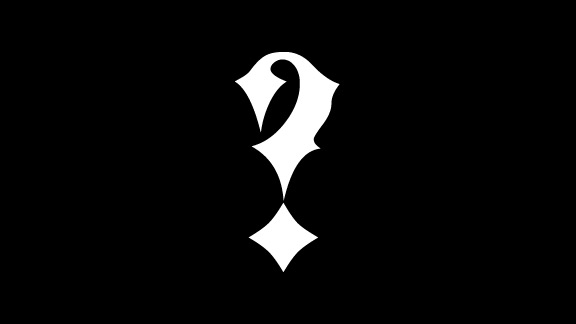
MOBILE NUMBER POTABILITY IN INDIA-CHANGE YOUR MOBILE
NET WORK WITHOUT CHANGE NUMBER
It is easy to change your network without number change

1. Send the following SMS to 1900 – PORT – eg. PORT 994609946
2. You will get an SMS with your unique porting code. This is a unique number that will be maintained along with your mobile number with a third party called MNP Service Provider. The unique code has a expiry time. You need to apply to the new preferred operator with that code within the stipulated time.
3. The new operator will communicate with existing operator and ask for permission. If approved the new operator will set a time for porting and communicate this to MNP provider and existing operator.
4. On the set date and time, the current operator will disconnect the number and pass the message to MNP provider.
5. The new operator will now claim that number and MNP would maintain a central database with the new details.
FAQ
1. What is the cost of switching an operator through MNP?
The max. charge can be Rs.19. This has to be paid to the new operator. The operator can choose to charge you lesser.
2. Can i change operator multiple times using MNP?
Yes. Though there is a limitation of how frequently you can change the operator. Once switched you cannot change the operator for the next 90 days.
3. Will my mobile number be disconnected during porting?
Yes. During disconnection from old and connecting to new operator you number will be dead for about 2 hours. Fortunately, this will happen only between 10PM to 5AM.
4. How much time will the whole process take?
According to rules set by TRAI, it shouldn’t take more than 4 days for the complete process from the time of applying to new operator.
5. Can i carry forward my prepaid balance to the new operator after MNP?
No.
6. Can a postpaid user apply for MNP?
Yes. The old operator will approve only after all dues are cleared.
7. Can i switch circle through MNP?
No. The inter-circle portability has not been implemented yet.
8. Can i switch from prepaid to postpaid or vice-versa with MNP?
Yes. You can do that even without MNP.
9. Do i need to have a new SIM from new operator?
Yes. You will need to change your SIM. Apart from number retention everything is same as getting a new connection.
10. Can i Switch from CDMA to GSM through MNP?
Yes.
NET WORK WITHOUT CHANGE NUMBER
It is easy to change your network without number change

1. Send the following SMS to 1900 – PORT
2. You will get an SMS with your unique porting code. This is a unique number that will be maintained along with your mobile number with a third party called MNP Service Provider. The unique code has a expiry time. You need to apply to the new preferred operator with that code within the stipulated time.
3. The new operator will communicate with existing operator and ask for permission. If approved the new operator will set a time for porting and communicate this to MNP provider and existing operator.
4. On the set date and time, the current operator will disconnect the number and pass the message to MNP provider.
5. The new operator will now claim that number and MNP would maintain a central database with the new details.
FAQ
1. What is the cost of switching an operator through MNP?
The max. charge can be Rs.19. This has to be paid to the new operator. The operator can choose to charge you lesser.
2. Can i change operator multiple times using MNP?
Yes. Though there is a limitation of how frequently you can change the operator. Once switched you cannot change the operator for the next 90 days.
3. Will my mobile number be disconnected during porting?
Yes. During disconnection from old and connecting to new operator you number will be dead for about 2 hours. Fortunately, this will happen only between 10PM to 5AM.
4. How much time will the whole process take?
According to rules set by TRAI, it shouldn’t take more than 4 days for the complete process from the time of applying to new operator.
5. Can i carry forward my prepaid balance to the new operator after MNP?
No.
6. Can a postpaid user apply for MNP?
Yes. The old operator will approve only after all dues are cleared.
7. Can i switch circle through MNP?
No. The inter-circle portability has not been implemented yet.
8. Can i switch from prepaid to postpaid or vice-versa with MNP?
Yes. You can do that even without MNP.
9. Do i need to have a new SIM from new operator?
Yes. You will need to change your SIM. Apart from number retention everything is same as getting a new connection.
10. Can i Switch from CDMA to GSM through MNP?
Yes.















